- Microsoft Windows 2000/XP/Vista/7, or Linux, or Mac OS X 10.5+. Note
that resulting USB drives are bootable only on PCs (not on Macs).
- Internet access for downloading a distro to install, or a pre-downloaded ISO file
Features:
UNetbootin can create a bootable Live USB drive, or it can make a
"frugal install" on your local hard disk if you don't have a USB drive.
It loads distributions either by downloading a ISO (CD image) files for
you, or by using an ISO file you've already downloaded.

The current version has built-in support for automatically downloading and loading the following distributions, though
installing other distributions is also supported:
UNetbootin can also be used to load various system utilities, including:
- Parted Magic, a partition manager that can resize, repair, backup, and restore partitions.
- SystemRescueCD, a system repair, backup and recovery tool.
- Super Grub Disk, a boot utility that can restore and repair overwritten and misconfigured GRUB installs or directly boot various operating systems
- Dr.Web Antivirus, F-Secure Rescue CD, and Kaspersky Rescue Disk, which remove malware from Windows installs.
- Backtrack, a utility used for network analysis and penetration testing.
- Ophcrack, a utility which can recover Windows passwords.
- NTPasswd, a utility which can reset Windows passwords and edit the registry.
- Gujin, a graphical bootloader that can also be used to boot various operating systems and media.
- Smart Boot Manager (SBM), which can boot off CD-ROM and floppy drives on computers with a faulty BIOS.
- FreeDOS, which can run BIOS flash and other legacy DOS utilities.
- If using Windows, run the file, select an ISO file or a
distribution to download, select a target drive (USB Drive or Hard
Disk), then reboot once done. If your USB drive doesn't show up,
reformat it as FAT32.
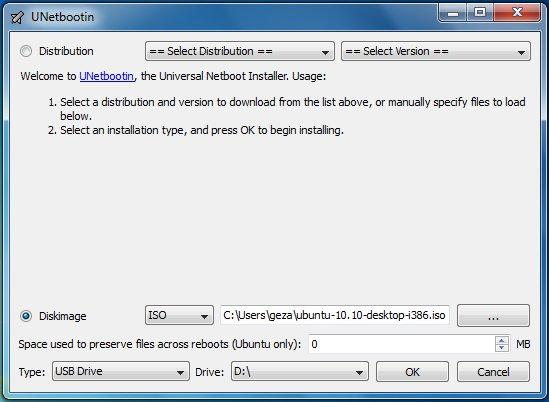
- If using Linux, make the file executable (using either the command
chmod +x ./unetbootin-linux,
or going to Properties->Permissions and checking "Execute"), then
start the application, you will be prompted for your password to grant
the application administrative rights, then the main dialog will appear,
where you select a distribution and install target (USB Drive or Hard
Disk), then reboot when prompted.
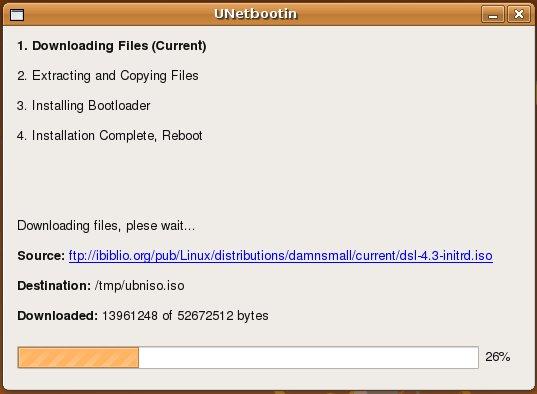
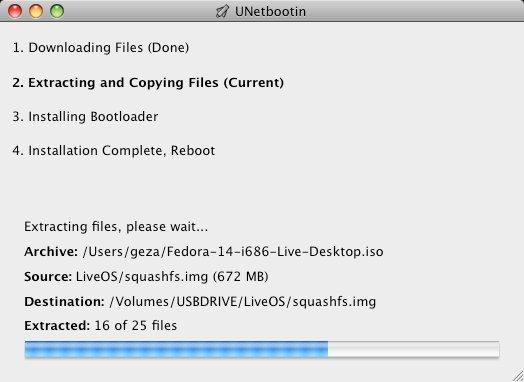
- After rebooting, if you created a Live USB drive by selecting "USB
Drive" as your install target, press the appropriate button (usually F1,
F2, F12, ESC, or backspace) while your computer is starting up to get
to your BIOS boot menu and select USB drive as the startup target;
otherwise if there's no boot selection option, go to the BIOS setup menu
and change the startup order to boot USB by default. Note that Live USB
drives are bootable only on PCs (not on Macs). Otherwise, if you did a
"frugal install" by selecting "Hard Disk" as your install target, select
the UNetbootin entry from the Windows Boot Menu as the system boots up.
If using Windows, UNetbootin should prompt you to remove it the next
time you boot into Windows. Alternatively, you can remove it via
Add/Remove Programs in the Control Panel.
If using Linux, re-run the UNetbootin executable (with root priveledges), and press OK when prompted to uninstall.
Removal is only required if you used the "Hard Drive" installation
mode; to remove the bootloader from a USB drive, back up its contents
and reformat it.
Uninstalling UNetbootin simply removes the UNetbootin entry from your
boot menu; if you installed an operating system to a partition using
UNetbootin, removing UNetbootin will not remove the OS.
To manually remove a Linux installation, you will have to restore the
Windows bootloader using "fixmbr" from a recovery CD, and use Parted
Magic to delete the Linux partition and expand the Windows partition.
Download and run UNetbootin, then select the "disk image" option and supply it with an ISO (CD image).
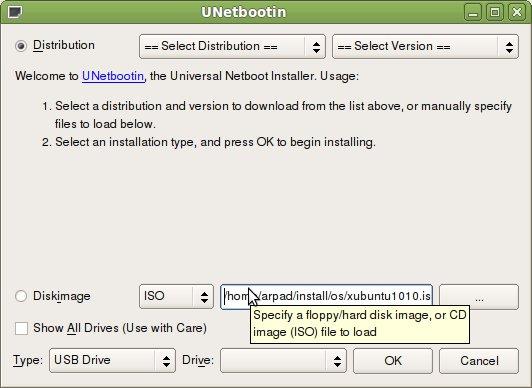
UNetbootin doesn't use distribution-specific rules for making your
live USB drive, so most Linux ISO files should load correctly using this
option. However, not all distributions support booting from USB, and
some others require extra boot options or other modifications before
they can boot from USB drives, so these ISO files will not work as-is.
Also, ISO files for non-Linux operating systems have a different boot
mechanism, so don't expect them to work either.










